


XP2XU |
 |
Installing
the XUbuntu OS, or a quick list of my
choice of XP package replacements
I replaced XP with XUbuntu (Ubuntu+Xfce), mainly because with my small amount of Linux experience it appeared to have a similar look and feel to my XP experiences. XUbuntu is also one of the "lite" Ubuntu variants, so no need for new hardware either :-) I used a spare 300Gig hard drive and installed XUbuntu alongside my still fully functioning XP (XP was also on a 300Gig parallel hard-drive, so no fancy partitioning required). This now allows me a choice of booting to XP or XU, and meant I could buy some time in the swap period. I have begun with 14.04.x version of the Ubuntu, but once you have found the fastest repository for Ubuntu package upgrades (see next para), please set in motion the process of upgrading everything to the latest versions. Then keep an eye out for the next major Ubuntu OS upgrade. (There is a new "all in one" DVD iso: http://sourceforge.net/projects/ubuntuaiodvd/files/14.04/ with all these in it - Ubuntu (64bit), Kubuntu (64bit), Ubuntu GNOME(64bit),and less demanding Xubuntu(32bit), Lubuntu(32bit) to try out on a live DVD (or just do a search yourself). Live CD means you can run it on your computer, and have a look at it without changing a thing on XP (even install programs!). Like giving the new car a run a round the block before buying it, however unlike cars, Ubuntu is free!
Repository Sources
Absolutely the first thing to do once XUbuntu is installed, is to use the Ubuntu Software Center, or Synaptic, to set your Software Sources. If you choose to change them, and I think you should (mine just had Australia!!), then it will give you the option of searching for the quickest server auto-magically for you. You will be using this specific link/server fairly heavily as you make the transition for program upgrades and installations, so it is best to find out this URL earlier, rather than later. I realised the importance of this after several lengthy downloads with the progress bar for-ever limping across the screen. Hopefully you will be able to find a fast one “near” you and help make your journey a bit speedier.
Assuming you now have your shiny new XUbuntu installed, click up a terminal window, settle back and do an overall installed applications upgrade - sudo apt-get upgrade
Second, please accept these notes are just brief sign posts and not meant to be totally hand holding definitive instructions. Like a signpost they will give you a guide as to where you might like to go, but they will not inform you of all the details required during the journey. You will also need to do your own research and investigate all the possibilities and outcomes, then make your own personal judgments..
Please take care with what you do, as I am not offering any responsibility for you, your data, or equipment, should you choose to follow some of these simple guidelines. Proceed cautiously and keep your original XP intact as a backup.
EMAIL
This one challenge was going to be the maker or the breaker of the whole transfer plan. There could be no happiness with a second place here. It was the first thing I really got serious about and found that after a few false starts, it was not that difficult. I used Outlook Express with XP and found it a rugged little email client, but it had no direct export facility that could assist me with this transition (hardly surprising I guess). I began by exporting the Outlook Contacts, which to its credit it could do OK, and later tackling the emails themselves. I also chose to go with Thunderbird as my XU Email client.
I wish I had known that earlier, however if you are merging XP mail with an XU that already has Thunderbird (with emails you want to keep) this could help you merge the two applications data.
Here is what I did....
Copy the parent folder with all the .dbx files and folders into a spare folder to process them, just in case things go bump in the night, and your originals get corrupted. Extract DbxConv.exe to the same folder. Then run the converter with a double click.
Sit back and relax if you have a big system to transfer from .dbx to .mbx versions. You might like to clean out and reduce your Outlook Express folders before doing the conversion?
Here is the converter's official description - (pat on the back to the Author!!!)
DbxConv - DBX to MBOX converter Version 1.3.4 (11/29/2013) at http://download.cnet.com/DbxConv/3000-2369_4-75185067.html
This program is free software; you can redistribute it and/or modify it under the terms of the GNU General Public License as published by the Free Software Foundation; either version 2 of the License, or (at your option) any later version.
Then in XUbuntu, add these these tools to the Thunderbird mail client on Xubuntu. https://addons.mozilla.org/En-us/thunderbird/addon/importexporttools/?src=search
Select the Local Folders in Thunderbird and point the Importer add-on to where you have your copied .dbx, and now .mbx files, and allow it to import the files into Thunderbird.
The import will re-create the folder structures etc that were previously on the Outlook Express OS, as sub-folders in the selected Thunderbird destination folders. The “newly imported Outlook Express” inbox and sent folders contents then can be opened in Thunderbird. All the files in these folders can be selected (ctrl-A), and dragged into the proper Thunderbird inbox and sent folders respectively. The remaining folders can then be renamed, repositioned and cleaned up by dragging and dropping etc.
This means you can almost pick up all your email history where you left off in XP. Very nice really.
Mail Watcher:
This a very small application that sits in the Panel and shows an envelope icon. When mail is detected on the server, it turns from grey to blue. When it is clicked on, it will run the default mail reader eg ThunderBird with exo-open --launch MailReader, and also run a script which can be entered. I use this to make a sound aplay /home/rob/Applications/ThunderBird/boing.wav. You just need to collect your own .wav sound. If not in Panel list then install xfce4-mailwatch-plugin from Ubuntu Software Centre.
PDF Rreader Evince (AKA Document Reader in the Office menu)
is a simple multi-page document viewer. It can display and print PostScript (PS), Encapsulated PostScript (EPS), DjVu, DVI, Portable Document Format (PDF) and XML Paper Specification (XPS) files. When supported by the loaded document, it also allows searching for text, copying text to the clipboard, hypertext navigation, and table-of-contents bookmarks.
You may need to re-install evince using Synaptic to update it. I also used the Mime Type Editor to associate with the Default Web Browser and therefore pick up PDF’s auto-magically from a url link. Evince will also load the same file directly from a local file location.
Audio Editing
Go to Synaptic Package manager and download/install Audacity. I used the XP version with great success and is highly recommended.
Printers
MyCanon iP-4200 Colour Printer worked straight away, no configure at all required for basic printing. Please note I use Rhiac bulk-ink tanks in this printer and this saves a fortune, sorry Canon! However it appears I may need some sort of colour balancing software as the prints from The Gimp are too "cold". (The same inks were ok in XP). See section below about Photo-Editing. However for photo-realistic printing more work will be required. My brother says the printer needs more yellow. I am at a loss how to introduce a CCS file into the printing train to correct this universally. Any suggestions here would be appreciated.
I have installed the Gutenprint Addon to the Gimp. This allows considerable customisation for many printers, including my iP4200. I had hoped it would solve my CCS problem above but to no avail.
My Networked HP- I put in 192.168.0.255 for it to search for a network printer, and it found it Host: 192.168.0.30 and Port: 9100
XU also found a driver for the HP-LaserJet-4050, connected it, allowed me to select a few features and I was in business in no time.
Scanner
My Canon LiDE 100 was plugged in on a mini-USB, and “Simple Scanner” as packaged with the XUbuntu worked straight out of the box, basically auto configuring itself to the 300dpi etc There are fancier ones available, but this one got me going, no prob's.
Adobe-Flash
Avoid relying on the installed flashplugin-installer 11.2.202.350ubuntu1 (as it defaults to an older Flash version, Adobe is no longer supporting new flash features, ie only supplying security updates on older versions, that work with Firefox and Chrome).
To get the best out of Chromium install this supported version of Flash : sudo apt-get install pepperflashplugin-nonfree
This should be version 13.0.0.206 or higher. To check what has happened, do a right click on any Flash screen in a browser and it will reveal what version of Flash the browser is running.
With the above I can get Australian Channels 9 and 10, iView, 24Hrs News and SBS on “catch-up” TV. If anyone knows the answer to Channel 7 and its lack of playback I would love to hear from you.
Editing Websites
I tried http://www.quickandeasywebbuilder.comto replace Kompozer hoping it would be a step up from Kompozer. I had been using the free MS version of “Kompozer” in XP, and while less than perfect, I had been happily getting by for a number of years now. (All my websites, such as this one you are now reading, have been built with it). Q&E cost money and has a major limitation in that it does not use CSS in a way that allows dynamic reformatting, as everything is placed on pages in absolute coordinates. Like the old MS Publisher! I think in haste, I have done my dough on this one!!! I finally remembered Kompozer is available in Linux (and I believe it was originally written in Linux <blush>) so I have installed it again into XU and will use it for the forseeable future. You can find it here http://kompozer.net/download.php. So far it is performing as good as ever! It needs to catch up with the latest CSS though.
Installing Samba
GUI and file sharing sudo apt-get install samba samba-common
adding the GUI Interface sudo apt-get install system-config-samba
Remember once the GUI interface is installed, you will need to access it with sudo (ie root privileges) to use it.
HDMI Video
The Nvidia “GeForce GT 610“ GPU is the CPU in the GV-N10D3-2GI gigabyte video card. Worked with a clean install, no problems. However this is not anything like my previous experience with an Nvidia VDU card, and you may find out that for your card more work may be necessary. The Nvida site offers good information on what chipsets are fully compatible with the Linux HDMI drivers.
For Ubuntu 14.04 the drivers for vdpau are not installed by default. To install the driver simply install the mesa-vdpau-drivers package
sudo apt-get install mesa-vdpau-drivers
Also http://www.mythtv.org/wiki/VDPAU#Nvidia May be useful commentary if you strike problems in this area???
HDMI Audio
Fortunately the HDMI Audio install also worked straight away with this Gigabyte Video Card and all that was needed has for the Audio output for particular programs, eg Chromium, to be set to the HDMI Digital output specifically. You may need more information, but if you can find your card is compatible on the Nvidia site, like I did, then you are in with a good chance. http://www.nvidia.com/Download/driverResults.aspx/75018/en-us to download the GeForce 600 Series drivers.
Drop Box
Strike up a terminal session and enter
sudo apt-get install nautilus-dropbox
Australian Tax Office Certificates
Log into the XP machine and use the ATO portal to get a short term installation password (lasts for 42 days) for the set up of a copy of the Certificate (which keeps your original ATO password intact) on the subsequent Ubuntu machine. Write this password down!!!
Use Ubuntu Synaptic and Download/install the Add-On: Iced-Tea
Or if you run this terminal command, sudo apt-get install icedtea-7-plugin ,you can run Java in Firefox almost straight away
After the installation is finished open Firefox and Java applets should be working.
I tested the IcedTeaPlugin in Firefox and it worked ok, so that's the best solution I've got.
Go to the Email (hopefully in Thunderbird by now) that that has the coded activation URL shown, and either click it or paste it, into FireFox and allow the Iced-Tea plugin to do what it needs to do all the way through. Use your activation password first, followed by your original ATO password later on. If you don’t want to be clicking for ever each time you use it, then give the ATO site full permissions to proceed without further permissions.
NB: Don’t use Chromium for the web access as it is not Java compatible for this application.
Also I don’t do a full digital GST report upload (because my old ATO software is no longer supported), so I used e-Record 6 just to do the database/calculations and then transfer the half dozen GST related numbers by hand to a certified browser session. After that I keep a printout of the result for my accountant. If you have fancier software like MYOB you may need something different for the Certificates etc but this will at least install your certificate on your machine.
Unless I can get a free version elsewhere of a basic accounting package I will have to design my own spreadsheet (kiss principle) or database (masochist) to do the record keeping and calculations. However this was on the cards anyway as the old ATO freeby GST accounting package was beginning to annoy me anyway. (It was based on Excel sheets + VB programs under the hood).
Application menus
The Applications Menu (like the XP classic start menu, but is Top Left rather than Bottom Left) has a Settings Manager window and it contains the collection of programs to edit various aspects of the OS and Application's behaviour. It also contains the program for editing itself, what it contains, and how the “Main Menu” items behave when selected. This allows for considerable customisation of the menu’s behaviour. If you find the Main Menu and Menu Editor crash, delete this hidden folder <user>/.config/menus and begin again (you should not lose anything except the last entry, and that entry will probably be the culprit that has crashed them). Avoid making entries in the toplevel if you are not an expert, choose something like "Office" etc first, so the new menu entry ends up somewhere predictable.
The Settings Manager also has a Panel editing function that allows the "panel " strip at the top and the bottom to be altered and customised as well. There can be multiple panels on the GUI. Not only can the functions and apps included be modified, but also the sub menus and their Icons behaviour be scripted as well.
These menus and options are the main advantage of XUbuntu. I personally feel XUbuntu has advantages over some of the “heavy weight but dumbed-down desktops” versions of Ubuntu. The desktop tools exactly a set of "power user tools" but more within the range of users’ skills and needs that XP users have become comfortable with over the years (I have also been very suspicious of the glitz and hype of Windows 7 & 8 etc for the same reasons). Hard core Linux users would say Terminal Emulator is THE super powerful tool and quite true enough!!!! :-)
Fonts
Where possible, go through applications you have added and make them use the excellent Ubuntu anti-aliased fonts wherever possible. I found the Ubuntu Mono font greatly improved the presentation in the Arduino IDE and the Python IDLE interfaces. No doubt there are other cross-platform programs that have been developed with just some variant of “Courier New” which was so common in XP, and a very frequently used "across platform" lowest common denominator font. Now your applications can be greatly improved with choosing a new Ubuntu font. Generally speaking Microsoft has never really grasped the technicalities of anti-aliased text, so make the most of it in Ubuntu.
Office Applications
Install all of the Libre Office suite using Synaptic. These are the old “Open Office” applications considerably revamped. They can read and save many Micro-Soft Office files directly, but generally I prefer to save them in their own file format. In the end though, my Car Fuel Economy and Banking charts, complete with highlighting and graphs, all came across beautifully.
I had some maps that I knew I would eventually need to move over to XUbuntu. I had drawn them in MS Publisher and had a graphic background with "roads" etc drawn on it. Along with various text boxes I was not looking forward to redoing the maps, however Libre Office Draw imported it 98% straight off and I had about 2% to do in just reformatting text boxes to the subsituted fonts and all done!!
Libre Office has gained the lead over the old Open Office software, that languished with Oracle, and is now experiencing a revival in the hands of the Apache Foundation. However the choice is ultimately yours on that one. Libre Office is pretty slick. It has equivalents for nearly all functions (but not necessarily exact functional copies!!) of Word, Excel, Power Point(less) and Access.
Photo-Editing
I was a fan of Paint-Shop Pro and enjoyed using it for many years, and even payed out good money a fair while ago for a big upgrade. However whenever I closed my latest version I always got an annoying pop-up selling further upgrades. Grrr. I am happy to say that The Gimp comes FREE with XUbuntu, and especially free of pop-up advertisements! No hunting around required - it is installed as standard. It also handles animated GIF’s as well (so I believe, I have yet to confirm this) so no need for the animated GIF designer which I recently parted with good money for either.
If you want to make use the special features of your printer make sure this add-on has been installed from Synaptic sudo apt-get install gimp-gutenprint as it will give the option of using Gutenprint in the "File" menu options. If you are lucky your printer will be mentioned, and you will be be able to customise the printing. I was disappointed to find the quality of my jpeg's printed on glossy paper did not improve. As yet I can't see a way of systematically adjusting the underlying colour balance.
Update: I have since (found! and) installed Colour Profile Viewer from the Ubuntu Software Centre and now have a calibration option appearing in my Guttenprint driver that may do the job. I am yet to have a play with it to see what it can do. I am hoping I can make an alteration to the colour profile and then save it (and forget it!). No progress to report so far.
I have tried to print directly onto CD's and achieved some success, ie no smoke or stripped gears. However the alignment is out by 2-3mm and the overall size is slightly small. I am going to try to recompile the Guttenprint module to see if I can correct it.
In these early stages the only minor irritating thing about The Gimp is that it loads native jpeg, png’s etc directly and easily, but will only “save” them in it own native format. To re-save a different type of graphics file, like a png , in its original format it must be specifically “exported” as such. However it will overwrite the original with a single click! For a free application though, it really rocks!!!
Code Editor
Notepad++ was my choice of editor on XP and while it was free and very powerful, I had come to enjoy using gedit on a previous experimental Ubuntu installation. Use Synaptic to install this one. Gedit was the application that alerted me to how good a text editor could look with intelligent syntax highlighting and good quality fonts. It will handle all your common coding/text file formats.
Electronics
USB Camera (Microscope) Go to the Ubuntu Software Center and install Canorama Webcam Viewer. This works well. I just needed to give it a default folder that it could save to and away it went. Cheese and others crashed the system and had to be un-installed.
Passwords and Keys
Go to the Ubuntu Software Center and install Seahorse. This will produce a program in the menus (eventually) called "Passwords and Keys". This allows you to manage any website passwords you have stored, as well as local network storage such as Samba or MS-Workgroups, or devices such as ADSL modems etc. If you are having trouble with the Chromium browser asking for the "Default Keyring " password every time you run it, then the web passwords can be set to plain text (ie not encrypted) and the prompt disappears.
The warning though if this is done, the passwords are stored as plain text in your profile, and hence easily discovered and revealed. Convenience, or security, the choice is yours. Remember most protected sites ask for your original password before allowing a reset of the password, or access to higher level services. So even though an "un-welcome visitor" can auto-login with the password to the site (especially if your computer is set to auto-login on startup), they do not know the password to go any further, or to take it with them for that matter and gain unauthorized access your program using some other computer. So you may prefer to keep them encrypted.
Social Media: (Skype and Google Hangouts)
These both installed and used the USB Logitech QuickCam Pro 5000 (old) camera without a hitch.
MS Fonts:
Like me you have a large number of MS TruType Fonts collected over the years from packages you have bought. If you create a directory called .fonts in your home directory you can copy them into this folder and they are all appear usable!! Just Fantastic!! What a Bonus!!
Join a Support Group eg xubuntu-users@lists.ubuntu.com
If you have any doubt about joining the Ubuntu people this will be dispelled with the above email group. Even with just a handfull of queries I can wholeheartedly support these people as I am sure they will support you.
And more will be added in time....
General Warning: Use Synaptic or the Ubuntu Software services as much as possible as these integrated applications usually do more than just install code, they also provide checks on compatibility, and show whether the software is already installed and you just haven't found it yet!! As well as provide software removal services. For beginners they are a god send. So don't spray installations every where in desperation if things don't work straight off. Work through the options methodically. Kick one goal at a time.
Finale Finally I would like to thank the people at Microsoft for the XP Operating System, it was a great product and you deserve congratulations for how you massaged it into shape over the years and it is a great pity that Microsoft’s business model could not accommodate this product into their future line up.
However having the "little red screen of death" pop over the tray area will be an attractive target to shysters trying to trick XP users in to downloading software that will "fix" their computer (cheaply, haha!). Somehow Microsoft could have done more positive marketing promotion than these negative tactics. It may well backfire on them if it causes people to get burnt, ie download software that removes the irritating reminder, but loads in some sort of trojan at the same time.
I would recommend that XP users acknowledge that it has been a really good operating system, and do not take risky, or hasty action to get rid of that dire, irritating warning just yet. The biggest risk to the security of any computer is the owner's mind and what they choose to do. So be careful and don't rush things. XP will fine for a good while yet, so plenty of time to do a planned, incremental swap over to XUbuntu. Microsoft will never ring you, or email you, to offer upgrades. If you get one of these offers, treat it with the greatest of suspicion!!! Go to directly MS yourself if you want to go down that upgrade path to a new MS OS.
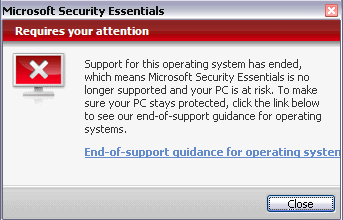 Crooks have been actively
targetting this OS over its life of 12 years and MS has
been responding quite well, and got 99.99% of the flaws out, so it will
be quite robust for a little while longer. Even though MS appear
to be scuttling one of their flagship OS's, at least the MS Security Essentials goes until
June 2015, although this just means the mal-ware detection side of it
will be updated, but any flaws in the underlying software will not be
improved. Microsoft don't make much "news" of this little fact,
but it is there. Ubuntu is a remarkable alternative in so many
ways.
Crooks have been actively
targetting this OS over its life of 12 years and MS has
been responding quite well, and got 99.99% of the flaws out, so it will
be quite robust for a little while longer. Even though MS appear
to be scuttling one of their flagship OS's, at least the MS Security Essentials goes until
June 2015, although this just means the mal-ware detection side of it
will be updated, but any flaws in the underlying software will not be
improved. Microsoft don't make much "news" of this little fact,
but it is there. Ubuntu is a remarkable alternative in so many
ways.
So just be careful what you install. New, untested software is your main danger. However, only time will tell, and in spite of dire warnings, the XP ship will not sink immediately!!!
I have now converted four of my computers so far, my webserver in the garage, my media machine in loungeroom, my desktop in the office, and my laptop for general use (which my wife has been using and adapting to the new OS quite quickly, thanks mainly to Chromium!).
Post Script
As an old IT warhorse of many years, I have experienced many forms of computing and operatings systems. Below is a brief history of my main interests/achievements over the years. It does not include my early exploits with DOS 286's, Apple IIs, and my HP-25 calculator, amongst card and paper tape puches/readers with fanfold printouts, and a wide variety of micro-processors such as the 6502 (+UV erasable EPROMs), the 16F84, 68HC05, Picaxes, and now the Arduino and Raspberry Pi!!!
History of OS Challenges.....
I have also purchased a Strong ARM board in 2009 for my Acorn Risc PC to bump up the RAM and more CPU grunt. I hardly use it any more, I just check it from time to time see if the real time clock is still accurate. Pity because I just love !Draw. Desk space is the real problem.
I can't claim the same for the Raspberry Pi, seeing it is only the dimensions of a credit card, and it works HDMI on my Sony TV. I am hoping that my XUbuntu experience with Linux in particular will eventually see me get so much more from this incredible device than just watching the amazing XBMC from the potato like comfort of my loungeroom couch!!! Seeing RISCOS come up on our Sony 40" LCD was just a mind blowing experience, wow!!! Talk about bring back the good old days!!!
Worst experiences???
Adios and good luck be with you! Rob Ward May 2014
I replaced XP with XUbuntu (Ubuntu+Xfce), mainly because with my small amount of Linux experience it appeared to have a similar look and feel to my XP experiences. XUbuntu is also one of the "lite" Ubuntu variants, so no need for new hardware either :-) I used a spare 300Gig hard drive and installed XUbuntu alongside my still fully functioning XP (XP was also on a 300Gig parallel hard-drive, so no fancy partitioning required). This now allows me a choice of booting to XP or XU, and meant I could buy some time in the swap period. I have begun with 14.04.x version of the Ubuntu, but once you have found the fastest repository for Ubuntu package upgrades (see next para), please set in motion the process of upgrading everything to the latest versions. Then keep an eye out for the next major Ubuntu OS upgrade. (There is a new "all in one" DVD iso: http://sourceforge.net/projects/ubuntuaiodvd/files/14.04/ with all these in it - Ubuntu (64bit), Kubuntu (64bit), Ubuntu GNOME(64bit),and less demanding Xubuntu(32bit), Lubuntu(32bit) to try out on a live DVD (or just do a search yourself). Live CD means you can run it on your computer, and have a look at it without changing a thing on XP (even install programs!). Like giving the new car a run a round the block before buying it, however unlike cars, Ubuntu is free!
Repository Sources
Absolutely the first thing to do once XUbuntu is installed, is to use the Ubuntu Software Center, or Synaptic, to set your Software Sources. If you choose to change them, and I think you should (mine just had Australia!!), then it will give you the option of searching for the quickest server auto-magically for you. You will be using this specific link/server fairly heavily as you make the transition for program upgrades and installations, so it is best to find out this URL earlier, rather than later. I realised the importance of this after several lengthy downloads with the progress bar for-ever limping across the screen. Hopefully you will be able to find a fast one “near” you and help make your journey a bit speedier.
Assuming you now have your shiny new XUbuntu installed, click up a terminal window, settle back and do an overall installed applications upgrade - sudo apt-get upgrade
Second, please accept these notes are just brief sign posts and not meant to be totally hand holding definitive instructions. Like a signpost they will give you a guide as to where you might like to go, but they will not inform you of all the details required during the journey. You will also need to do your own research and investigate all the possibilities and outcomes, then make your own personal judgments..
Please take care with what you do, as I am not offering any responsibility for you, your data, or equipment, should you choose to follow some of these simple guidelines. Proceed cautiously and keep your original XP intact as a backup.
This one challenge was going to be the maker or the breaker of the whole transfer plan. There could be no happiness with a second place here. It was the first thing I really got serious about and found that after a few false starts, it was not that difficult. I used Outlook Express with XP and found it a rugged little email client, but it had no direct export facility that could assist me with this transition (hardly surprising I guess). I began by exporting the Outlook Contacts, which to its credit it could do OK, and later tackling the emails themselves. I also chose to go with Thunderbird as my XU Email client.
| NB Here is a simpler alternative
from Patrice to try before launching into
what I did below: (I wish I known this earlier!!!). "The best way to
achieve the transfer is to install Thunderbird on XP. TB detects
Outlook and offers the
choice of importing all data from Outlook to TB. When moving from XP to
a clean XU you can simply copy the TB-XP's files to XU... It's that
simple..." You will have to dig around to find where these files
go. |
I wish I had known that earlier, however if you are merging XP mail with an XU that already has Thunderbird (with emails you want to keep) this could help you merge the two applications data.
Here is what I did....
Contacts
Get Outlook Express to Export Contacts (to EmailContactsTB.ldif) , these can be imported directly into Thunderbird, no conversion required. It also brings across contact information such as addresses and phone numbers.
Emails Track down this XP folder: C:\Documents and Settings\<user>\Application Data\Identities\{xxxxxx}\Microsoft\Outlook Express\
(You must be logged on into XP, and as the <user> the email belongs to. You may also need to change your filer settings to expose hidden files eg the Application Data folder. The folders go deeper and involve some sort of symbolic link with a list of characters in it ie {xxxxxx}. If you look for them using Ubuntu later on you will not find them as easily).When you hit a folder of .dbx files you are there.
Get Outlook Express to Export Contacts (to EmailContactsTB.ldif) , these can be imported directly into Thunderbird, no conversion required. It also brings across contact information such as addresses and phone numbers.
Emails Track down this XP folder: C:\Documents and Settings\<user>\Application Data\Identities\{xxxxxx}\Microsoft\Outlook Express\
(You must be logged on into XP, and as the <user> the email belongs to. You may also need to change your filer settings to expose hidden files eg the Application Data folder. The folders go deeper and involve some sort of symbolic link with a list of characters in it ie {xxxxxx}. If you look for them using Ubuntu later on you will not find them as easily).When you hit a folder of .dbx files you are there.
Copy the parent folder with all the .dbx files and folders into a spare folder to process them, just in case things go bump in the night, and your originals get corrupted. Extract DbxConv.exe to the same folder. Then run the converter with a double click.
Sit back and relax if you have a big system to transfer from .dbx to .mbx versions. You might like to clean out and reduce your Outlook Express folders before doing the conversion?
Here is the converter's official description - (pat on the back to the Author!!!)
DbxConv - DBX to MBOX converter Version 1.3.4 (11/29/2013) at http://download.cnet.com/DbxConv/3000-2369_4-75185067.html
This program is free software; you can redistribute it and/or modify it under the terms of the GNU General Public License as published by the Free Software Foundation; either version 2 of the License, or (at your option) any later version.
1.
Description
This program will extract the messages from an Outlook Express (5.0 -
6.0) mailbox and convert it either to the standard mbox or the Outlook
Express eml format. The advantage of saving your mail in mbox format
is, that it's a plain text format, which can be read by many
mail-clients. Converting to eml format is a convenient way to re-import
the messages into Outlook Express.
The handling of eml export is a little bit smarter than the one offered
by Outlook Express itself. Outlook Express will overwrite messages with
same sender and subject, while DbxConv enumerates the messages, so you
can be sure none is lost due to conversion.
2. Usage The easiest way to convert Outlook Express dbx-files is to copy the mailboxes to a directory with DbxConv.exe in it. Do not try to convert folders, which have the same extension (like "Folders.dbx"), it will not work. Still it will do no harm. Then open a DOS-box and type "DbxConv *.dbx". This will convert all dbx-files into mbx-files. I'd suggest, that you keep backup copies of the original dbx-files, at least until you have verified, that other mail-clients can read the mbx-files.
or another source http://www.ukrebs-software.de/download/dbxconv/dbxconv_source.zip
2. Usage The easiest way to convert Outlook Express dbx-files is to copy the mailboxes to a directory with DbxConv.exe in it. Do not try to convert folders, which have the same extension (like "Folders.dbx"), it will not work. Still it will do no harm. Then open a DOS-box and type "DbxConv *.dbx". This will convert all dbx-files into mbx-files. I'd suggest, that you keep backup copies of the original dbx-files, at least until you have verified, that other mail-clients can read the mbx-files.
or another source http://www.ukrebs-software.de/download/dbxconv/dbxconv_source.zip
Then in XUbuntu, add these these tools to the Thunderbird mail client on Xubuntu. https://addons.mozilla.org/En-us/thunderbird/addon/importexporttools/?src=search
Select the Local Folders in Thunderbird and point the Importer add-on to where you have your copied .dbx, and now .mbx files, and allow it to import the files into Thunderbird.
The import will re-create the folder structures etc that were previously on the Outlook Express OS, as sub-folders in the selected Thunderbird destination folders. The “newly imported Outlook Express” inbox and sent folders contents then can be opened in Thunderbird. All the files in these folders can be selected (ctrl-A), and dragged into the proper Thunderbird inbox and sent folders respectively. The remaining folders can then be renamed, repositioned and cleaned up by dragging and dropping etc.
This means you can almost pick up all your email history where you left off in XP. Very nice really.
Filters:
However
your Outlook Filters do not come across, so they will need to be
rebuilt, however Thunderbird’s interface for the email filters is clean
and quick to use. What I have done is use the filters a lot to
reorganise my total email database. As the filters can be applied
manually at any time and not just on download, I have defined new
filters and then applied them. So finding a particular type of email
and sending it off to a new folder is super easy.
Mail Watcher:
This a very small application that sits in the Panel and shows an envelope icon. When mail is detected on the server, it turns from grey to blue. When it is clicked on, it will run the default mail reader eg ThunderBird with exo-open --launch MailReader, and also run a script which can be entered. I use this to make a sound aplay /home/rob/Applications/ThunderBird/boing.wav. You just need to collect your own .wav sound. If not in Panel list then install xfce4-mailwatch-plugin from Ubuntu Software Centre.
PDF Rreader Evince (AKA Document Reader in the Office menu)
is a simple multi-page document viewer. It can display and print PostScript (PS), Encapsulated PostScript (EPS), DjVu, DVI, Portable Document Format (PDF) and XML Paper Specification (XPS) files. When supported by the loaded document, it also allows searching for text, copying text to the clipboard, hypertext navigation, and table-of-contents bookmarks.
You may need to re-install evince using Synaptic to update it. I also used the Mime Type Editor to associate with the Default Web Browser and therefore pick up PDF’s auto-magically from a url link. Evince will also load the same file directly from a local file location.
Audio Editing
Go to Synaptic Package manager and download/install Audacity. I used the XP version with great success and is highly recommended.
Printers
MyCanon iP-4200 Colour Printer worked straight away, no configure at all required for basic printing. Please note I use Rhiac bulk-ink tanks in this printer and this saves a fortune, sorry Canon! However it appears I may need some sort of colour balancing software as the prints from The Gimp are too "cold". (The same inks were ok in XP). See section below about Photo-Editing. However for photo-realistic printing more work will be required. My brother says the printer needs more yellow. I am at a loss how to introduce a CCS file into the printing train to correct this universally. Any suggestions here would be appreciated.
I have installed the Gutenprint Addon to the Gimp. This allows considerable customisation for many printers, including my iP4200. I had hoped it would solve my CCS problem above but to no avail.
My Networked HP- I put in 192.168.0.255 for it to search for a network printer, and it found it Host: 192.168.0.30 and Port: 9100
XU also found a driver for the HP-LaserJet-4050, connected it, allowed me to select a few features and I was in business in no time.
Scanner
My Canon LiDE 100 was plugged in on a mini-USB, and “Simple Scanner” as packaged with the XUbuntu worked straight out of the box, basically auto configuring itself to the 300dpi etc There are fancier ones available, but this one got me going, no prob's.
Adobe-Flash
Avoid relying on the installed flashplugin-installer 11.2.202.350ubuntu1 (as it defaults to an older Flash version, Adobe is no longer supporting new flash features, ie only supplying security updates on older versions, that work with Firefox and Chrome).
To get the best out of Chromium install this supported version of Flash : sudo apt-get install pepperflashplugin-nonfree
This should be version 13.0.0.206 or higher. To check what has happened, do a right click on any Flash screen in a browser and it will reveal what version of Flash the browser is running.
With the above I can get Australian Channels 9 and 10, iView, 24Hrs News and SBS on “catch-up” TV. If anyone knows the answer to Channel 7 and its lack of playback I would love to hear from you.
Editing Websites
I tried http://www.quickandeasywebbuilder.comto replace Kompozer hoping it would be a step up from Kompozer. I had been using the free MS version of “Kompozer” in XP, and while less than perfect, I had been happily getting by for a number of years now. (All my websites, such as this one you are now reading, have been built with it). Q&E cost money and has a major limitation in that it does not use CSS in a way that allows dynamic reformatting, as everything is placed on pages in absolute coordinates. Like the old MS Publisher! I think in haste, I have done my dough on this one!!! I finally remembered Kompozer is available in Linux (and I believe it was originally written in Linux <blush>) so I have installed it again into XU and will use it for the forseeable future. You can find it here http://kompozer.net/download.php. So far it is performing as good as ever! It needs to catch up with the latest CSS though.
Installing Samba
GUI and file sharing sudo apt-get install samba samba-common
adding the GUI Interface sudo apt-get install system-config-samba
Remember once the GUI interface is installed, you will need to access it with sudo (ie root privileges) to use it.
HDMI Video
The Nvidia “GeForce GT 610“ GPU is the CPU in the GV-N10D3-2GI gigabyte video card. Worked with a clean install, no problems. However this is not anything like my previous experience with an Nvidia VDU card, and you may find out that for your card more work may be necessary. The Nvida site offers good information on what chipsets are fully compatible with the Linux HDMI drivers.
For Ubuntu 14.04 the drivers for vdpau are not installed by default. To install the driver simply install the mesa-vdpau-drivers package
sudo apt-get install mesa-vdpau-drivers
Also http://www.mythtv.org/wiki/VDPAU#Nvidia May be useful commentary if you strike problems in this area???
HDMI Audio
Fortunately the HDMI Audio install also worked straight away with this Gigabyte Video Card and all that was needed has for the Audio output for particular programs, eg Chromium, to be set to the HDMI Digital output specifically. You may need more information, but if you can find your card is compatible on the Nvidia site, like I did, then you are in with a good chance. http://www.nvidia.com/Download/driverResults.aspx/75018/en-us to download the GeForce 600 Series drivers.
Drop Box
Strike up a terminal session and enter
sudo apt-get install nautilus-dropbox
Australian Tax Office Certificates
Log into the XP machine and use the ATO portal to get a short term installation password (lasts for 42 days) for the set up of a copy of the Certificate (which keeps your original ATO password intact) on the subsequent Ubuntu machine. Write this password down!!!
Use Ubuntu Synaptic and Download/install the Add-On: Iced-Tea
Or if you run this terminal command, sudo apt-get install icedtea-7-plugin ,you can run Java in Firefox almost straight away
After the installation is finished open Firefox and Java applets should be working.
I tested the IcedTeaPlugin in Firefox and it worked ok, so that's the best solution I've got.
Go to the Email (hopefully in Thunderbird by now) that that has the coded activation URL shown, and either click it or paste it, into FireFox and allow the Iced-Tea plugin to do what it needs to do all the way through. Use your activation password first, followed by your original ATO password later on. If you don’t want to be clicking for ever each time you use it, then give the ATO site full permissions to proceed without further permissions.
NB: Don’t use Chromium for the web access as it is not Java compatible for this application.
Also I don’t do a full digital GST report upload (because my old ATO software is no longer supported), so I used e-Record 6 just to do the database/calculations and then transfer the half dozen GST related numbers by hand to a certified browser session. After that I keep a printout of the result for my accountant. If you have fancier software like MYOB you may need something different for the Certificates etc but this will at least install your certificate on your machine.
Unless I can get a free version elsewhere of a basic accounting package I will have to design my own spreadsheet (kiss principle) or database (masochist) to do the record keeping and calculations. However this was on the cards anyway as the old ATO freeby GST accounting package was beginning to annoy me anyway. (It was based on Excel sheets + VB programs under the hood).
Application menus
The Applications Menu (like the XP classic start menu, but is Top Left rather than Bottom Left) has a Settings Manager window and it contains the collection of programs to edit various aspects of the OS and Application's behaviour. It also contains the program for editing itself, what it contains, and how the “Main Menu” items behave when selected. This allows for considerable customisation of the menu’s behaviour. If you find the Main Menu and Menu Editor crash, delete this hidden folder <user>/.config/menus and begin again (you should not lose anything except the last entry, and that entry will probably be the culprit that has crashed them). Avoid making entries in the toplevel if you are not an expert, choose something like "Office" etc first, so the new menu entry ends up somewhere predictable.
The Settings Manager also has a Panel editing function that allows the "panel " strip at the top and the bottom to be altered and customised as well. There can be multiple panels on the GUI. Not only can the functions and apps included be modified, but also the sub menus and their Icons behaviour be scripted as well.
These menus and options are the main advantage of XUbuntu. I personally feel XUbuntu has advantages over some of the “heavy weight but dumbed-down desktops” versions of Ubuntu. The desktop tools exactly a set of "power user tools" but more within the range of users’ skills and needs that XP users have become comfortable with over the years (I have also been very suspicious of the glitz and hype of Windows 7 & 8 etc for the same reasons). Hard core Linux users would say Terminal Emulator is THE super powerful tool and quite true enough!!!! :-)
Fonts
Where possible, go through applications you have added and make them use the excellent Ubuntu anti-aliased fonts wherever possible. I found the Ubuntu Mono font greatly improved the presentation in the Arduino IDE and the Python IDLE interfaces. No doubt there are other cross-platform programs that have been developed with just some variant of “Courier New” which was so common in XP, and a very frequently used "across platform" lowest common denominator font. Now your applications can be greatly improved with choosing a new Ubuntu font. Generally speaking Microsoft has never really grasped the technicalities of anti-aliased text, so make the most of it in Ubuntu.
Office Applications
Install all of the Libre Office suite using Synaptic. These are the old “Open Office” applications considerably revamped. They can read and save many Micro-Soft Office files directly, but generally I prefer to save them in their own file format. In the end though, my Car Fuel Economy and Banking charts, complete with highlighting and graphs, all came across beautifully.
I had some maps that I knew I would eventually need to move over to XUbuntu. I had drawn them in MS Publisher and had a graphic background with "roads" etc drawn on it. Along with various text boxes I was not looking forward to redoing the maps, however Libre Office Draw imported it 98% straight off and I had about 2% to do in just reformatting text boxes to the subsituted fonts and all done!!
Libre Office has gained the lead over the old Open Office software, that languished with Oracle, and is now experiencing a revival in the hands of the Apache Foundation. However the choice is ultimately yours on that one. Libre Office is pretty slick. It has equivalents for nearly all functions (but not necessarily exact functional copies!!) of Word, Excel, Power Point(less) and Access.
Photo-Editing
I was a fan of Paint-Shop Pro and enjoyed using it for many years, and even payed out good money a fair while ago for a big upgrade. However whenever I closed my latest version I always got an annoying pop-up selling further upgrades. Grrr. I am happy to say that The Gimp comes FREE with XUbuntu, and especially free of pop-up advertisements! No hunting around required - it is installed as standard. It also handles animated GIF’s as well (so I believe, I have yet to confirm this) so no need for the animated GIF designer which I recently parted with good money for either.
If you want to make use the special features of your printer make sure this add-on has been installed from Synaptic sudo apt-get install gimp-gutenprint as it will give the option of using Gutenprint in the "File" menu options. If you are lucky your printer will be mentioned, and you will be be able to customise the printing. I was disappointed to find the quality of my jpeg's printed on glossy paper did not improve. As yet I can't see a way of systematically adjusting the underlying colour balance.
Update: I have since (found! and) installed Colour Profile Viewer from the Ubuntu Software Centre and now have a calibration option appearing in my Guttenprint driver that may do the job. I am yet to have a play with it to see what it can do. I am hoping I can make an alteration to the colour profile and then save it (and forget it!). No progress to report so far.
I have tried to print directly onto CD's and achieved some success, ie no smoke or stripped gears. However the alignment is out by 2-3mm and the overall size is slightly small. I am going to try to recompile the Guttenprint module to see if I can correct it.
In these early stages the only minor irritating thing about The Gimp is that it loads native jpeg, png’s etc directly and easily, but will only “save” them in it own native format. To re-save a different type of graphics file, like a png , in its original format it must be specifically “exported” as such. However it will overwrite the original with a single click! For a free application though, it really rocks!!!
Code Editor
Notepad++ was my choice of editor on XP and while it was free and very powerful, I had come to enjoy using gedit on a previous experimental Ubuntu installation. Use Synaptic to install this one. Gedit was the application that alerted me to how good a text editor could look with intelligent syntax highlighting and good quality fonts. It will handle all your common coding/text file formats.
Electronics
Arduino IDE
installed via Synaptic
(don't
forget to upgrade its fonts)
Schematics: gEDA homepage:http://www.gpleda.org
Printed Circuit Boards: PCB homepage:http://pcb.gpleda.org
Picaxe IDE from http://www.picaxe.com/Software/PICAXE/AXEpad/#download
and used http://www.rev-ed.co.uk/docs/pad001.pdf for directions. Easy...
Schematics: gEDA homepage:http://www.gpleda.org
Printed Circuit Boards: PCB homepage:http://pcb.gpleda.org
Picaxe IDE from http://www.picaxe.com/Software/PICAXE/AXEpad/#download
and used http://www.rev-ed.co.uk/docs/pad001.pdf for directions. Easy...
USB Camera (Microscope) Go to the Ubuntu Software Center and install Canorama Webcam Viewer. This works well. I just needed to give it a default folder that it could save to and away it went. Cheese and others crashed the system and had to be un-installed.
Passwords and Keys
Go to the Ubuntu Software Center and install Seahorse. This will produce a program in the menus (eventually) called "Passwords and Keys". This allows you to manage any website passwords you have stored, as well as local network storage such as Samba or MS-Workgroups, or devices such as ADSL modems etc. If you are having trouble with the Chromium browser asking for the "Default Keyring " password every time you run it, then the web passwords can be set to plain text (ie not encrypted) and the prompt disappears.
The warning though if this is done, the passwords are stored as plain text in your profile, and hence easily discovered and revealed. Convenience, or security, the choice is yours. Remember most protected sites ask for your original password before allowing a reset of the password, or access to higher level services. So even though an "un-welcome visitor" can auto-login with the password to the site (especially if your computer is set to auto-login on startup), they do not know the password to go any further, or to take it with them for that matter and gain unauthorized access your program using some other computer. So you may prefer to keep them encrypted.
Social Media: (Skype and Google Hangouts)
These both installed and used the USB Logitech QuickCam Pro 5000 (old) camera without a hitch.
MS Fonts:
Like me you have a large number of MS TruType Fonts collected over the years from packages you have bought. If you create a directory called .fonts in your home directory you can copy them into this folder and they are all appear usable!! Just Fantastic!! What a Bonus!!
Join a Support Group eg xubuntu-users@lists.ubuntu.com
If you have any doubt about joining the Ubuntu people this will be dispelled with the above email group. Even with just a handfull of queries I can wholeheartedly support these people as I am sure they will support you.
And more will be added in time....
General Warning: Use Synaptic or the Ubuntu Software services as much as possible as these integrated applications usually do more than just install code, they also provide checks on compatibility, and show whether the software is already installed and you just haven't found it yet!! As well as provide software removal services. For beginners they are a god send. So don't spray installations every where in desperation if things don't work straight off. Work through the options methodically. Kick one goal at a time.
Finale Finally I would like to thank the people at Microsoft for the XP Operating System, it was a great product and you deserve congratulations for how you massaged it into shape over the years and it is a great pity that Microsoft’s business model could not accommodate this product into their future line up.
However having the "little red screen of death" pop over the tray area will be an attractive target to shysters trying to trick XP users in to downloading software that will "fix" their computer (cheaply, haha!). Somehow Microsoft could have done more positive marketing promotion than these negative tactics. It may well backfire on them if it causes people to get burnt, ie download software that removes the irritating reminder, but loads in some sort of trojan at the same time.
I would recommend that XP users acknowledge that it has been a really good operating system, and do not take risky, or hasty action to get rid of that dire, irritating warning just yet. The biggest risk to the security of any computer is the owner's mind and what they choose to do. So be careful and don't rush things. XP will fine for a good while yet, so plenty of time to do a planned, incremental swap over to XUbuntu. Microsoft will never ring you, or email you, to offer upgrades. If you get one of these offers, treat it with the greatest of suspicion!!! Go to directly MS yourself if you want to go down that upgrade path to a new MS OS.
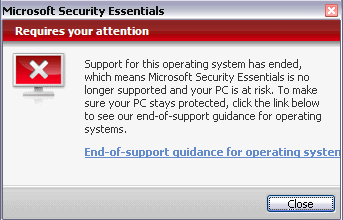 Crooks have been actively
targetting this OS over its life of 12 years and MS has
been responding quite well, and got 99.99% of the flaws out, so it will
be quite robust for a little while longer. Even though MS appear
to be scuttling one of their flagship OS's, at least the MS Security Essentials goes until
June 2015, although this just means the mal-ware detection side of it
will be updated, but any flaws in the underlying software will not be
improved. Microsoft don't make much "news" of this little fact,
but it is there. Ubuntu is a remarkable alternative in so many
ways.
Crooks have been actively
targetting this OS over its life of 12 years and MS has
been responding quite well, and got 99.99% of the flaws out, so it will
be quite robust for a little while longer. Even though MS appear
to be scuttling one of their flagship OS's, at least the MS Security Essentials goes until
June 2015, although this just means the mal-ware detection side of it
will be updated, but any flaws in the underlying software will not be
improved. Microsoft don't make much "news" of this little fact,
but it is there. Ubuntu is a remarkable alternative in so many
ways.So just be careful what you install. New, untested software is your main danger. However, only time will tell, and in spite of dire warnings, the XP ship will not sink immediately!!!
I have now converted four of my computers so far, my webserver in the garage, my media machine in loungeroom, my desktop in the office, and my laptop for general use (which my wife has been using and adapting to the new OS quite quickly, thanks mainly to Chromium!).
Post Script
As an old IT warhorse of many years, I have experienced many forms of computing and operatings systems. Below is a brief history of my main interests/achievements over the years. It does not include my early exploits with DOS 286's, Apple IIs, and my HP-25 calculator, amongst card and paper tape puches/readers with fanfold printouts, and a wide variety of micro-processors such as the 6502 (+UV erasable EPROMs), the 16F84, 68HC05, Picaxes, and now the Arduino and Raspberry Pi!!!
History of OS Challenges.....
- 1975 - 1978 National Semiconductors SCMP Kit - 128bytes Ram, 110 Baud Teletype!!
- 1979 - 1982 Synertech SYM-1, 1kRam, key pad and 7 seg LED’s, 110 Baud Teletype
- 1983 - 1987 BBC Micro 32k, VDU, Networking, Printing, cassette and later floppy drive
- 1988 - 1993 Acorn Archimedes, my first ARM Processor, 1Mb Ram, and finally RISC OS
- 1988 - 2002 Acorn RISC Processor, 128Mb RAM and 512Mb hard drive etc
- 1988 - 2004 PC Laptop, Microsoft NT-4
- 2004 - 20?? PC Laptop, Microsoft XP (soon to be XU'ed as well :-) )
- 2004 - 2014 PC Desktop, Microsoft XP
- 2008 - 20?? PC media center driving the LCD Sony 40", now XUbuntu as well.
- 2010 - 20?? Android Samsung Galaxy S I9000, my third ARM chip (excluding routers, hubs and AP's etc).
- 2013 - 20?? Raspberry Pi, my fourth ARM chip (excluding routers, hubs and AP's, my wife's phone etc).
- 2014 - 20?? PC Desktop, XUbuntu 4gig RAM, 2.6Tb on line storage.
- 2014 - 20?? Google Chrome Tablet , my fifth ARM chip (not counting the first and replacement sounder in my boat)
I have also purchased a Strong ARM board in 2009 for my Acorn Risc PC to bump up the RAM and more CPU grunt. I hardly use it any more, I just check it from time to time see if the real time clock is still accurate. Pity because I just love !Draw. Desk space is the real problem.
I can't claim the same for the Raspberry Pi, seeing it is only the dimensions of a credit card, and it works HDMI on my Sony TV. I am hoping that my XUbuntu experience with Linux in particular will eventually see me get so much more from this incredible device than just watching the amazing XBMC from the potato like comfort of my loungeroom couch!!! Seeing RISCOS come up on our Sony 40" LCD was just a mind blowing experience, wow!!! Talk about bring back the good old days!!!
Worst experiences???
- Trying to set up Windows 3.11 for networking at school of 950 students in the 1980-90‘s, ugh!
- Windows 95, Windows 98, Windows ME,Vista, and Windows 8 :-(
- i-Tunes on XP
Adios and good luck be with you! Rob Ward May 2014